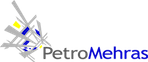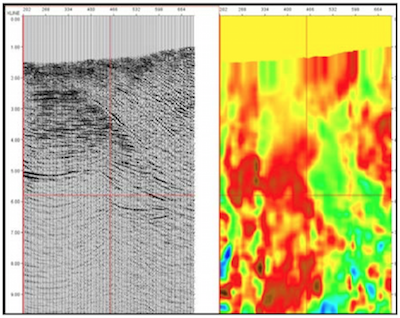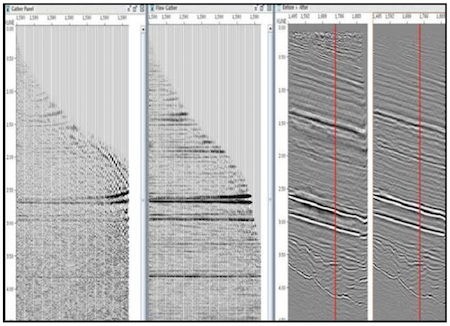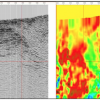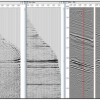GatherView
Tsunami’s GatherView is a multi-tool box solution for your gather conditioning and interpretation needs. Build custom workflows by dragging and dropping any of our 15 modules to the workflow builder, and watch as your conditioning is applied in real time to your selected gather or stack. Either time or depth migrated gathers can be used as input to GatherView.
CONDITIONING
- FK Filtering
- FXDecon
- RMO
- Z- Trim
- Energy Absorption
- Radon Demultiple
- AGC
- Mix
- Xbalancing (offset balancing)
- Rho filtering
- Time variant rho filtering
- Time variant frequency filtering
AVO ANALYSIS
- Intercept
- Gradient
- Intercept * Gradient
- Angle
- Modeled Gather
- (Far-Near)*Far
- Far-Near
Drag and drop any module to the workflow builder. Parameterize each module in the Module Form at the top of the GatherView panel. Move any module up or down relative to any module, delete modules, or toggle to enable or un-enable any module at any point in the flow for full control of your gather conditioning needs.
You have the option to execute the QC stack to display on screen or execute the batch job and output the seismic of AVO data. Users can save the parameter files of every module in the exact order of the customized workflow.
RMO
“A FastTrack option to identify Residual Velocity Differences (over/under correction) in Gathers”
RMO is a processing module in the GatherView application that allows the user to compute residual moveout estimation and application for gathers in the time and depth domain. The module allows the user to enter inline and crossline ranges, increments and supergather widths for inline and crossline dimensions. Then the RMO Volume module will compute a grid of RMO picks and average them three dimensionally at each analysis location. Once the user as computed the RMO volume it can be output as a product or applied to the entire dataset of gathers. The RMO volume is saved as a binary dataset and can be reloaded by the RMO Volume module for application and or analysis. If the corresponding velocity model is available the RMO Volume can be utilized to output a residual velocity volume.
GatherView’s interactive display window allows the user to quickly see the applied workflow on any gather. Input gathers are shown on the left, the focused gather is shown in the middle, and a QC stack before and after conditining is shown on the right. Scroll through the volume and click any gather to select it as your gather in focus. A red box will wrap around the chosen gather and your gather in focus will update on the far left panel. In the middle is the QC stack before and after conditioning. Any time the user presses the execute qc stack button, the stack will dynamically update in real time,